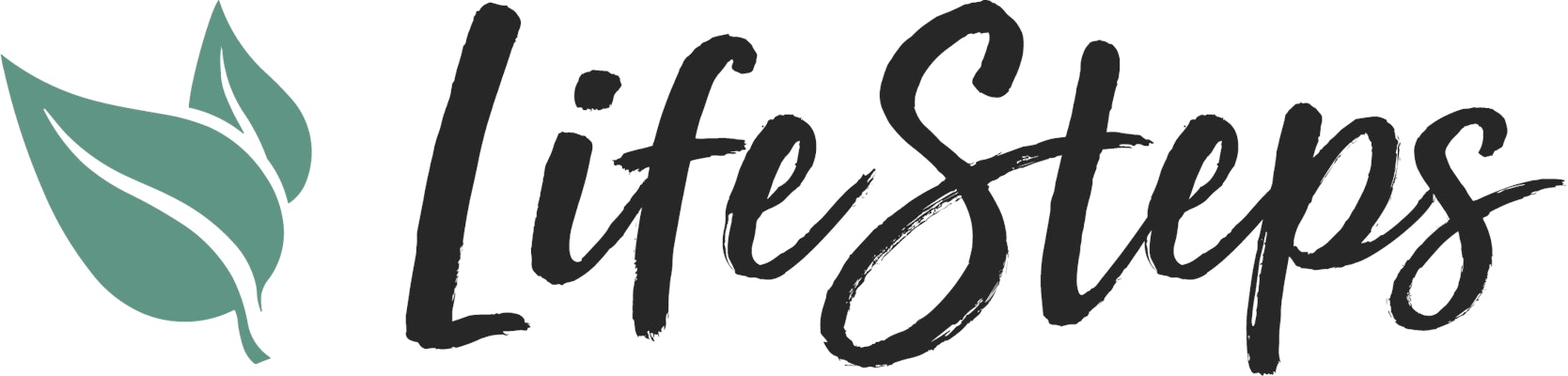There are 2 main steps to make sure your social profiles are going to the right pages:
Make sure you have the right Social Network links for your accounts.
Enter your Social Network addres EXACTLY as it appears in your account into your Life Steps site.
1. Find the right Social Network links.
Make sure you are using the correct address for each social network profile. Follow the steps for the social network profile you want to use:
The address for your social network profile may not be your personal name!
Facebook and similar browser-based platforms
Instagram and similar App-based platforms
2. Locate the exact address of the page—usually at the top of the browser window.
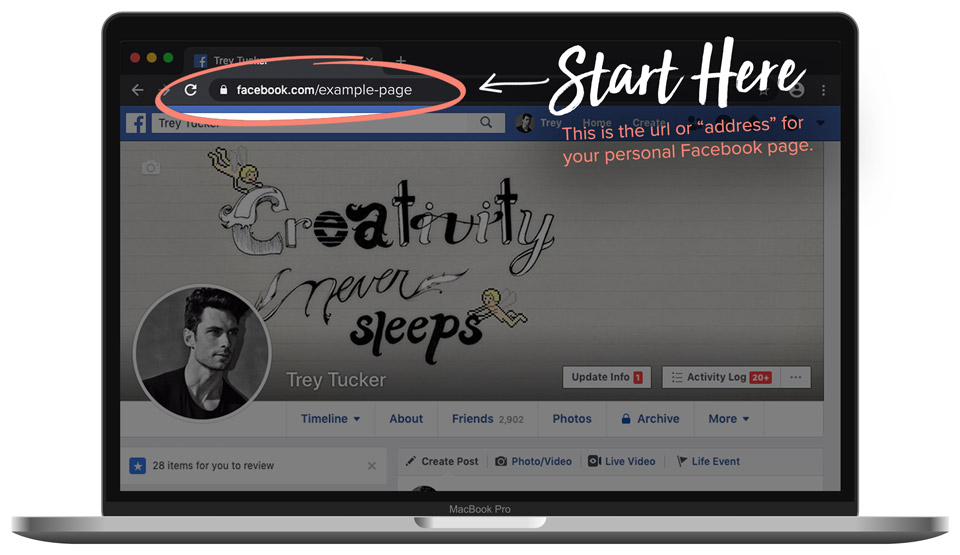
3. Copy and paste the FULL ADDRESS EXACTLY AS IT APPEARS IN THE ADDRESS BAR into the Facebook field in your website settings.
If you just type your own name your visitors will not find your page. We think you’re unique and wonderful! And so is your Facebook address.
2. Open Instagram and navigate to your Profile by tapping the profile button in the bottom right.
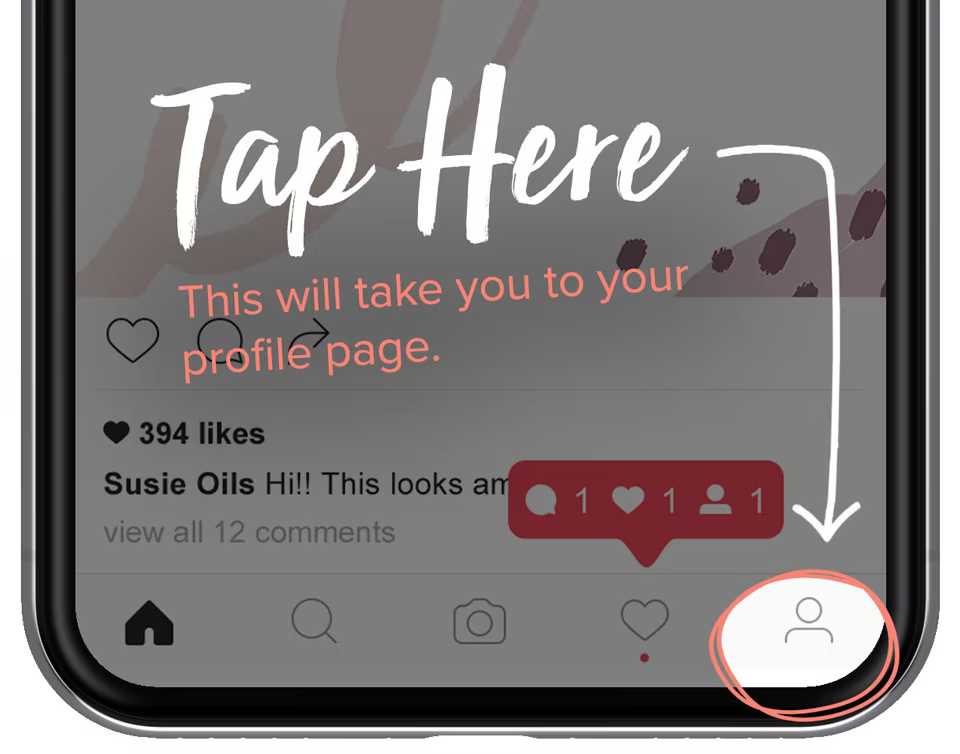
3. Now locate your username in the top left corner. This is your Instagram USERNAME.
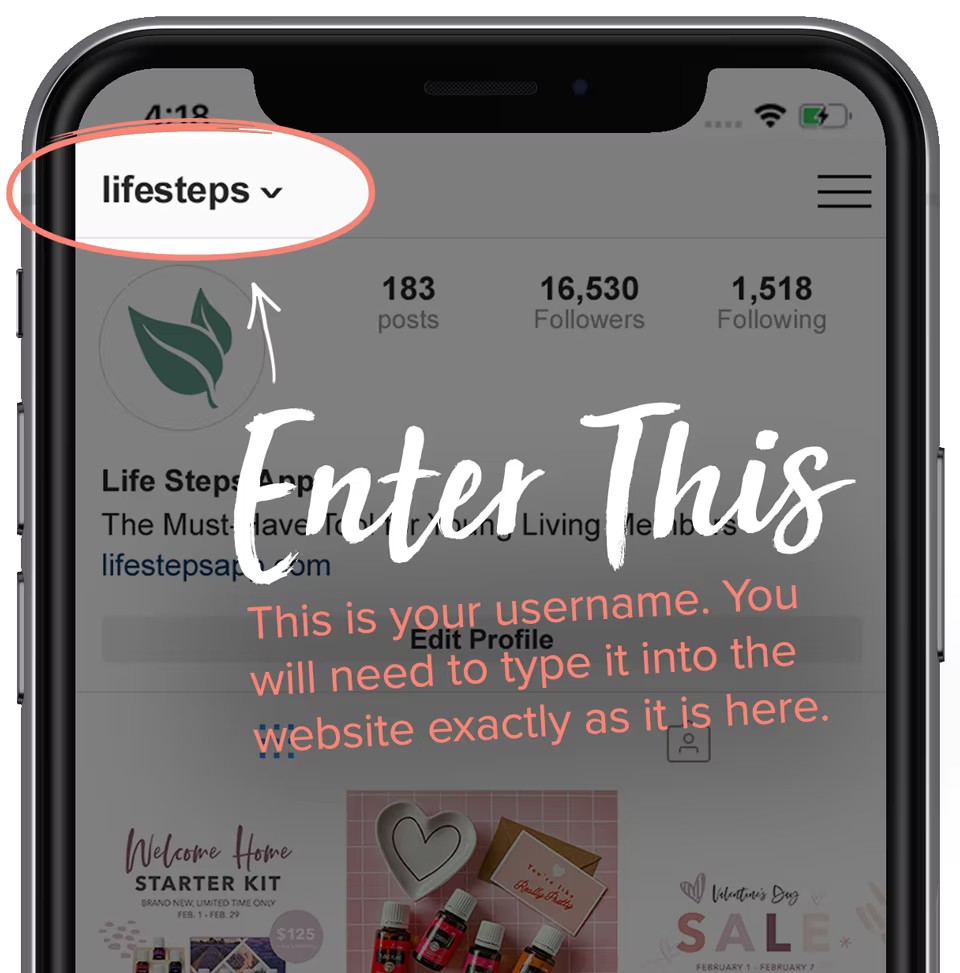
4. Enter your full INSTAGRAM ADDRESS into the Instagram field in your website settings exactly as it appears on your profile page. Once you’ve found your username add it to the Instagram web address. It will look like this:
http://www.instagram.com/yourusernamehere.
If you simply type your own name your visitors will not find your page.
2. Enter your Social Profiles into your Life Steps website.
User the Website Manager in either the "My Account" section of the Life Steps app or your User Dashboard.
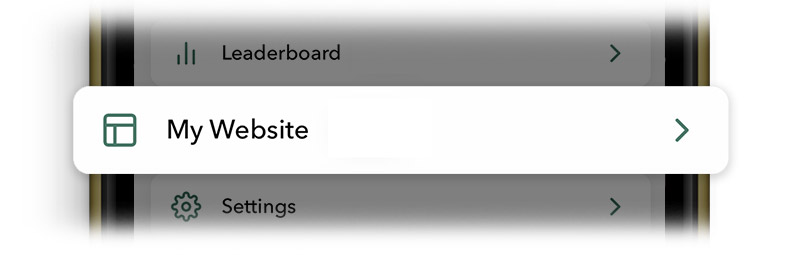
Paste the links from your profiles into the appropriate fields in your Website Management area. Click "SAVE CHANGES" when you’re done.
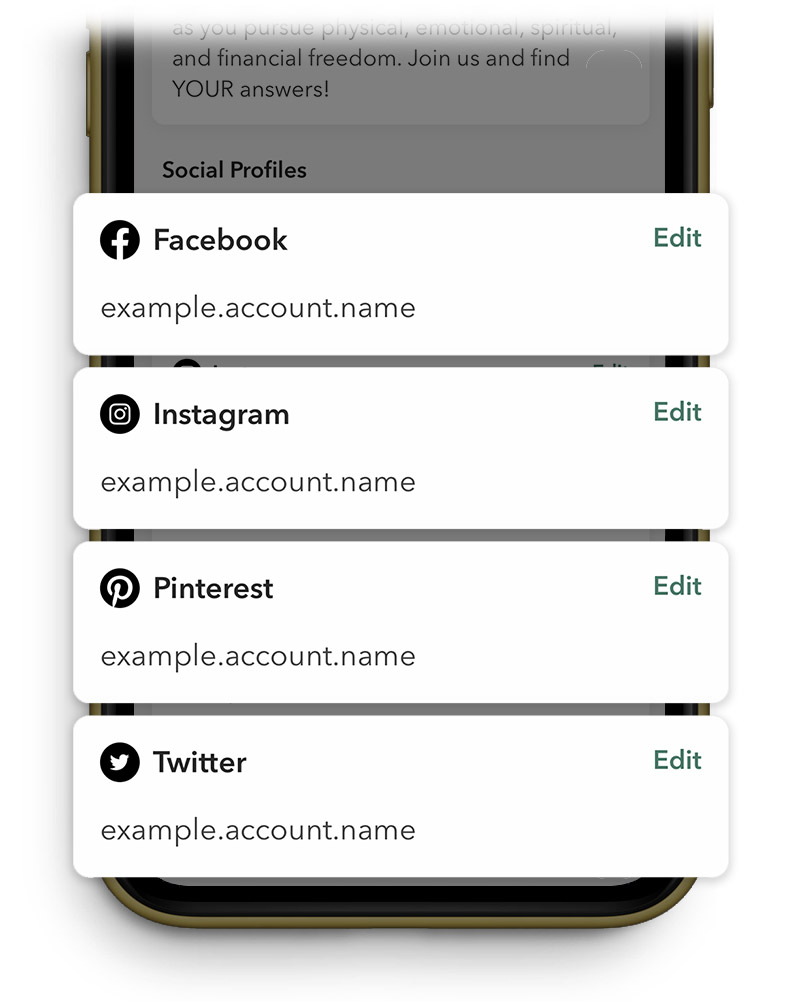
You don’t have to fill in every field. Only the ones you want to add or edit at that time.
That’s it! Now your visitors can easily find you all across the web and you can keep your digital social world connected.
Still need help? Contact Support by following these steps: CONTACT SUPPORT